Step 1: Prepare the Environment
VPC
A VPC provides an isolated virtual network for your RabbitMQ instances. You can configure and manage the network as required.
- Before creating a RabbitMQ instance, ensure that a VPC and a subnet are available.
For details, see Creating a VPC. If you already have an available VPC and subnet, you do not need to create new ones.
Note the following when creating a VPC and subnet:
- The VPC and the RabbitMQ instance must be in the same region.
- Use the default settings when creating a VPC and a subnet.
- Before creating a RabbitMQ instance, ensure that a security group is available.
For details, see Creating a Security Group. If you already have an available security group, you do not need to create a new one.
To use RabbitMQ instances, add the security group rules described in Table 1. Other rules can be added based on site requirements.
Table 1 Security group rules Direction
Protocol
Port
Source
Description
Inbound
TCP
5672
0.0.0.0/0
Access a RabbitMQ instance (without SSL encryption).
Inbound
TCP
5671
0.0.0.0/0
Access a RabbitMQ instance (with SSL encryption).
Inbound
TCP
15672
0.0.0.0/0
Access the management UI (without SSL encryption).
Inbound
TCP
15671
0.0.0.0/0
Access the management UI (with SSL encryption).
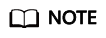
After a security group is created, its default inbound rule allows communication among ECSs within the security group and its default outbound rule allows all outbound traffic. In this case, you can access a RabbitMQ instance within a VPC, and do not need to add rules according to Table 1.
(Optional) EIP
To access a RabbitMQ instance over a public network, prepare an elastic IP address (EIP) in advance.
For details, see Assigning an EIP.
The EIP must be created in the region the RabbitMQ instance is in.
ECS
Before connecting to a RabbitMQ instance, ensure that you have purchased an ECS, installed the JDK, and configured environment variables. The following steps describe how to complete these preparations. A Linux ECS is taken as an example. For more information on how to install JDK and configure the environment variables for a Windows ECS, please search the Internet.
- Log in to the management console, under Computing, click Elastic Cloud Server, and then create an ECS.
For details, see Purchasing an ECS. If you already have an available ECS, skip this step.
- Log in to the ECS.
- Install JDK or JRE, and add the following contents to .bash_profile in the home directory to configure the environment variables JAVA_HOME and PATH: In this command, /opt/java/jdk1.8.0_151 is the JDK installation path. Change it to the path where you install JDK or JRE.
export JAVA_HOME=/opt/java/jdk1.8.0_151 export PATH=$JAVA_HOME/bin:$PATH
Run the source .bash_profile command for the modification to take effect.
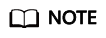
Use Oracle JDK instead of ECS's default JDK (for example, OpenJDK), because ECS's default JDK may not be suitable. Obtain Oracle JDK 1.8.111 or later from Oracle's official website.
Feedback
Was this page helpful?
Provide feedbackThank you very much for your feedback. We will continue working to improve the documentation.






