Changing the Billing Mode of a Pay-Per-Use VPN Gateway to Yearly/Monthly
Procedure
- Log in to the management console.
- Click
 in the upper left corner and select the desired region and project.
in the upper left corner and select the desired region and project. - On the homepage, choose .
- In the navigation pane on the left, choose .
- Locate the target pay-per-use VPN gateway, and choose in the Operation column.
- You can change the billing mode of the VPN gateway and bound EIPs to yearly/monthly simultaneously. Alternatively, you can only change the billing mode of the VPN gateway to yearly/monthly, and retain the billing mode of the bound EIPs as pay-per-use.
Only when the EIPs bound to a VPN gateway are billed by bandwidth in pay-per-use mode, you can change the billing modes of the VPN gateway and EIPs to yearly/monthly simultaneously.
- Billing formula change
Assume that X VPN connection groups are in use before the billing mode is changed to yearly/monthly. Then, after the billing mode is changed, the billing formula changes to: Fee of the VPN gateway + Fee of (X – 10) VPN connection groups.
- You can change the billing mode of the VPN gateway and bound EIPs to yearly/monthly simultaneously. Alternatively, you can only change the billing mode of the VPN gateway to yearly/monthly, and retain the billing mode of the bound EIPs as pay-per-use.
- In the Change Billing Mode dialog box, click OK.
- On the Change Subscription page that is displayed, confirm the information about the VPN gateway and configure the renewal duration.
- Click Pay.
- On the payment page, confirm the order information, select a coupon or discount, and select the payment method.
- Click Pay.
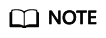
Changing the billing mode of a VPN gateway from pay-per-use to yearly/monthly will not affect your services.
Feedback
Was this page helpful?
Provide feedbackThank you very much for your feedback. We will continue working to improve the documentation.






