Granting an IAM User the Specified Permissions for a Bucket
Scenario
This topic describes how to grant an IAM user the permissions required to perform specific operations on an OBS bucket. Below describes how to grant the bucket deletion permission.
If you need to configure other permissions, select the corresponding actions from the Action Name drop-down list in the bucket policy. For details about the actions supported by OBS, see Action/NotAction.
Recommended Configuration
You are advised to use bucket policies to grant resource-level permissions to an IAM user.
Configuration Precautions
After the configuration is complete, you can delete buckets using APIs or SDKs. However, if you log in to OBS Console or OBS Browser+ to delete buckets, an error is reported indicating that you do not have required permissions.
This is because when you log in to OBS Console or OBS Browser+, more APIs (such as ListAllMyBuckets and ListBucketVersions) are called to load the list of buckets and versioned objects, but your permissions do not cover those APIs. In such case, your access is denied or your operation is not allowed.
If you want an IAM user to delete buckets on OBS Console or OBS Browser+, allow the ListBucketVersions permission in the bucket policy and configure a custom IAM policy to grant the ListAllMyBuckets permission by referring to Follow-up Procedure.
Procedure
- In the navigation pane of OBS Console, choose Object Storage.
- In the bucket list, click the bucket name you want to go to the Objects page.
- In the navigation pane, choose Permissions > Bucket Policy.
- On the Bucket Policies page, click Create.
- Locate the row containing Custom policy and click Create Custom Policy.
- Configure parameters for a bucket policy.
Figure 1 Configuring bucket policy parameters

Table 1 Parameter description Parameter
Description
Policy View
Set this parameter based on your own habits. Visual editor is used here.
Policy Name
Enter a policy name.
Policy Content
- Select Allow.
- Parameters under Principal:
- Principal: Select Current account.
- Sub-user: Select one or more IAM users to whom you want to grant permissions.
- User Policy: Select Include specified users.
- Parameters under Resources:
- Resource: Select Current bucket.
- Resource Policy: Select Include specified resources.
- Parameters under Actions:
- DeleteBucket
- ListBucketVersions (required when the authorized user needs to access OBS on OBS Console or OBS Browser+)
To configure other permissions, select the corresponding actions. For details about the actions supported by OBS, see Action/NotAction.
- Operation Strategy: Select Include selected.
- After configuring the required parameters, click Next.
- Ensure all the configurations are correct and click Create.
Follow-up Procedure
To successfully delete buckets on OBS Console or OBS Browser+, you need to allow the obs:bucket:ListAllMyBuckets (for listing buckets) permission in the IAM policy.
- Log in to Huawei Cloud and click Console in the upper right corner.
- On the top menu bar, choose Service List > Management & Deployment > Identity and Access Management. The IAM console is displayed.
- In the navigation pane, choose Policies.
- Click Create Custom Policy in the upper right corner.
- Configure parameters for a custom policy.
Table 2 Parameters for configuring a custom policy Parameter
Description
Policy Name
Enter a policy name.
Policy View
Set this parameter based on your own habits. Visual editor is used here.
Policy Content
- Select Allow.
- Select Object Storage Service (OBS).
- Select obs:bucket:ListAllMyBuckets from the actions.
- Select All for resources.
Scope
The default value is Global services.
- Click OK. The custom policy is created.
- Create a user group and assign permissions.
Add the created custom policy to the user group by following the instructions in the IAM document.
- Add the IAM user you want to authorize to the created user group by referring to Adding Users to or Removing Users from a User Group.
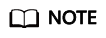
Due to data caching, it takes about 10 to 15 minutes for a custom policy to take effect after the authorization.
Feedback
Was this page helpful?
Provide feedbackThank you very much for your feedback. We will continue working to improve the documentation.






