Streams
You can view the online streaming status in real time. You can disable a livestream, so its ingest URL cannot be used to push the stream. You can also resume the livestream to allow stream push using the ingest URL.
Viewing Stream Push Information
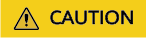
After a livestream is pushed successfully, it takes about 2 to 4 minutes to view its information.
- Log in to the Live console.
- In the navigation pane, choose .
- Select a domain name to view information about a livestream being pushed.
Figure 1 Viewing stream push information
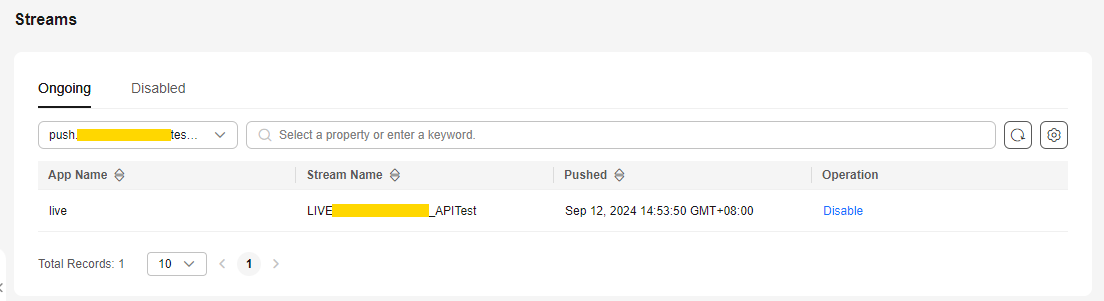
Disabling Stream Push
Only a livestream that is being pushed can be disabled. After a livestream is disabled, the ingest URL cannot be used to push livestreams.
To disable a livestream, perform the following operations:
- Log in to the Live console.
- In the navigation pane, choose .
- Locate the domain name for which stream push is to be disabled.
- Click Disable in the Operation column.
Select the time when stream push is resumed. You can view information about disabled livestreams on the Disabled tab.
Figure 2 Configuration of disabling stream push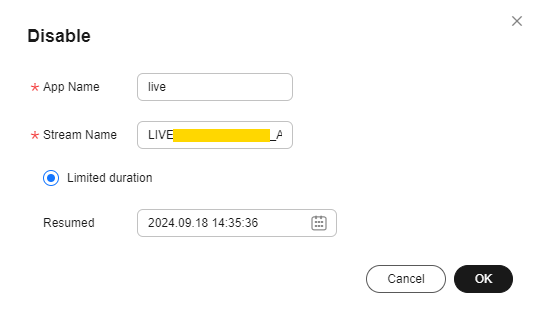
Limited duration: The livestream cannot be pushed until the time indicated by Resumed arrives. Livestreams can be disabled for up to 90 days.
Resuming Stream Push
To resume stream push for a domain name, perform the following operations:
- Log in to the Live console.
- In the navigation pane, choose .
- Select the domain name for which stream push needs to be resumed from the drop-down list.
- Click the Disabled tab.
- Click Resume in the Operation column.
Figure 3 Resuming stream push
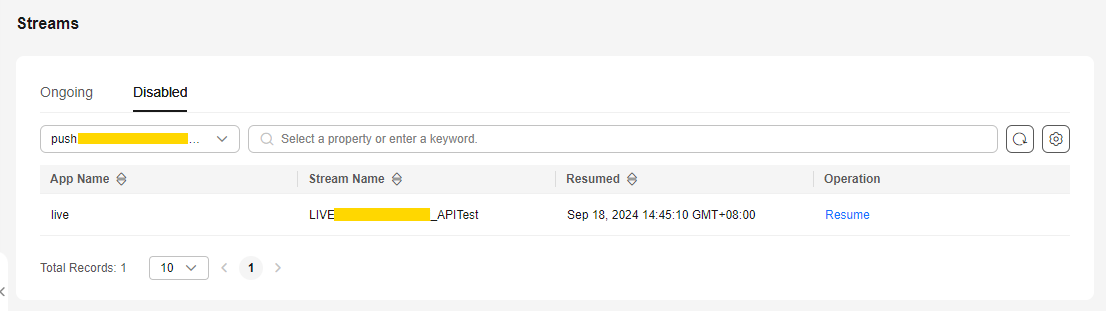
Feedback
Was this page helpful?
Provide feedbackThank you very much for your feedback. We will continue working to improve the documentation.






