How Can I Check Whether the ECSs Attached with the Same Shared SCSI Disk Are in the Same ECS Group?
Scenarios
Shared EVS disks of the SCSI type support SCSI locks. To improve data security, the shared EVS disks of the SCSI type must be attached to the ECSs in the same anti-affinity ECS group. This section describes how to check whether the ECSs attached with the same shared SCSI disk are in the same ECS group.
- For details about ECS groups, see Managing ECS Groups.
- For details about using shared EVS disks, see Shared EVS Disks and Usage Instructions.
Procedure
- Log in to the management console.
- Under Storage, click Elastic Volume Service.
- Click the target shared SCSI disk to view its details.
- In the Servers pane on the right side of the page, the ECSs to which the shared SCSI disk is attached are displayed.
In this example, the ECSs to which the shared SCSI disk volume-0001 is attached are ecs-0001 and ecs-0002.Figure 1 Details about the disk

- Click the names of these ECSs, respectively. On the page that provides details about an ECS, you can view the ECS group to which the current ECS belongs.
In this example, the ECS group to which ECS ecs-0001 belongs is ecs-group_01.
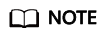
If the ECS group field is left blank, the ECS has not been added to any ECS group.
Figure 2 Details about an ECS (1)
In this example, the ECS group to which ECS ecs-0002 belongs is ecs-group_01.
Figure 3 Details about an ECS (2)
This indicates that the shared SCSI disk volume-0001 is attached to ECSs ecs-0001 and ecs-0002, and both ECSs are in ECS group ecs-group_01.
Feedback
Was this page helpful?
Provide feedbackThank you very much for your feedback. We will continue working to improve the documentation.






