Viewing a Consumer Group on Kafka UI
Scenario
On Kafka UI, you can view the basic information about a consumer group and the consumption status of topics in the group.

This section applies only to MRS 3.1.2 or later.
Viewing a Consumer Group
- Log in to Kafka UI. For details, see Accessing Kafka UI.
- Click Consumers. On the consumer group details page that is displayed, you can view all consumer groups in the current cluster and the IP address of the node where each consumer group coordinator is located. In the upper right corner of the page, you can enter a consumer group name to search for the specified consumer group.
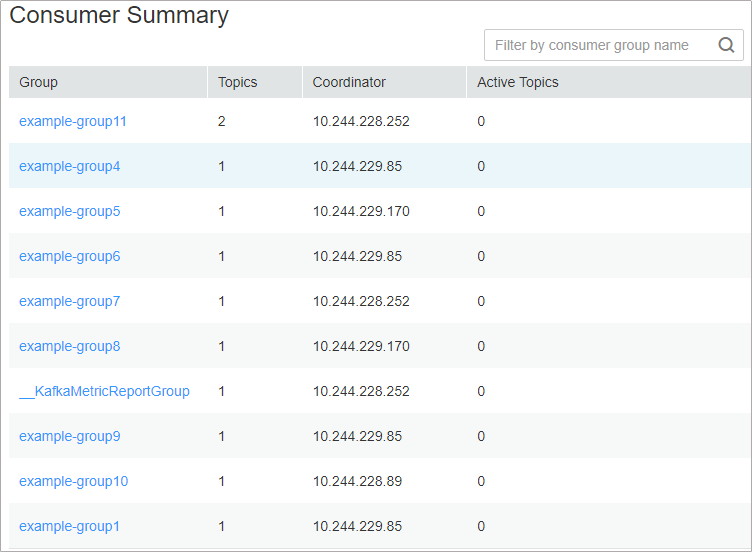
- In the Consumer Summary area, you can view the existing consumer groups in the current cluster. You can click a consumer group name to view the topics consumed by the consumer group. Consumed topics can be in the pending or running state. pending indicates that the topic has been consumed but not being consumed. running indicates that the topic is being consumed. You can enter a topic name in the upper right corner of the dialog box to filter topics.
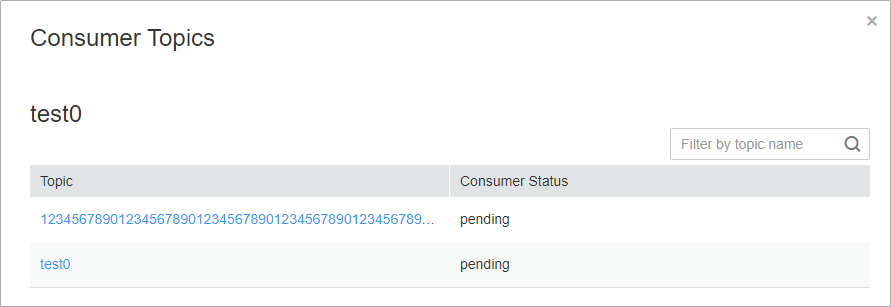
- Click a topic name. On the Consumer Offsets page that is displayed, view the topic consumption details.
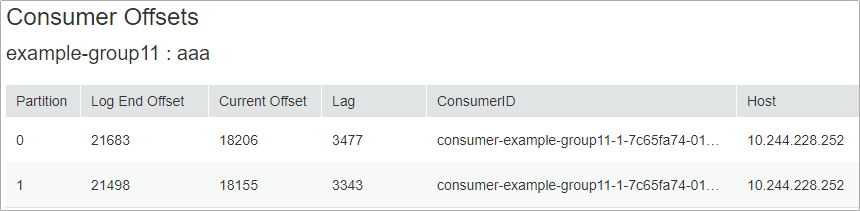
Viewing the Consumption Lineage Graph
- Log in to Kafka UI. For details, see Accessing Kafka UI.
- Click Consumers. The consumer group details page is displayed. In the Active Topic area, view all consumer groups in the current cluster and topics that are being consumed by each consumer group.


MRS clusters do not support redirection by clicking a consumer group name.
Feedback
Was this page helpful?
Provide feedbackThank you very much for your feedback. We will continue working to improve the documentation.






