Using the PostObject API to Upload Data from a Web Client to OBS
Context
Files are usually uploaded to the app server through a browser and then to OBS. Data transfer on the app server results in a low efficiency. In addition, the app server will be heavily loaded if multiple tasks are concurrently uploaded.
This section describes how to use the PostObject API to directly upload files from a web client to OBS, that is, to upload files to OBS through a browser. As shown in Figure 1, you can directly upload data to OBS, without having to upload data to the app server first. This makes the transmission faster and does not impose pressure on the server. Additionally, direct transmission with a signature returned by the server is more secure.
Prerequisites
An OBS bucket is available. For details about how to create a bucket, see Creating a Bucket.
Procedure
The configuration consists of the following two steps:
Step 1: Configure CORS.
In web page requests, website scripts and contents in one origin cannot interact with those in another origin because of Same Origin Policies (SOPs).
Cross Origin Resource Sharing (CORS) is a browser-standard mechanism. It defines how a web client in one origin interacts with resources in another one. OBS supports CORS rules and allows resources in OBS to be accessed across origins.
- In the navigation pane of OBS Console, choose Object Storage.
- In the bucket list, click the bucket you want to go to the Objects page.
- In the navigation pane, choose Permissions > CORS Rules.
- Click Create. The Create CORS Rule dialog box is displayed. See Figure 2 for details.
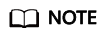
A bucket can have a maximum of 100 CORS rules configured.
- In the Create CORS Rule dialog box, configure Allowed Origin, Allowed Method, Allowed Header, Exposed Header, and Cache Duration (s).
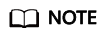
Table 1 CORS rule parameters Parameter
Description
Recommended Configurations
Allowed Origin
Mandatory. It specifies the origin from which the requests can access the bucket.
You can enter multiple origins, with one separated from another using a line break. Each origin can contain one wildcard character (*) at most. An example is as follows:
http://rds.example.com https://*.vbs.example.com
*
Allowed Method
Mandatory. It specifies the allowed cross-origin request methods, same as the operation types of buckets and objects. Request methods include Get, Post, Put, Delete, and Head.
Select all of them.
Allowed Header
Optional. It specifies the allowed headers for cross-origin requests. Only CORS requests matching the allowed headers are valid.
You can enter multiple allowed headers, with one separated from another using a line break. Each header can contain one wildcard character (*) at most. Spaces, ampersands (&), colons (:), and less-than signs (<) are not allowed.
*
Exposed Header
Optional. It specifies the supplemented header in CORS responses, providing additional information for clients.
You can enter multiple exposed headers, with one separated from another using a line break. Spaces, wildcard characters (*), ampersands (&), colons (:), and less-than signs (<) are not allowed.
- ETag
- x-obs-request-id
- x-obs-api
- Content-Type
- Content-Length
- Cache-Control
- Content-Disposition
- Content-Encoding
- Content-Language
- Expires
- x-obs-id-2
- x-reserved-indicator
- x-obs-version-id
- x-obs-copy-source-version-id
- x-obs-storage-class
- x-obs-delete-marker
- x-obs-expiration
- x-obs-website-redirect-location
- x-obs-restore
- x-obs-version
- x-obs-object-type
- x-obs-next-append-position
Cache Duration (s)
Mandatory. It specifies the duration (in seconds) that your browser can cache CORS responses. The default value is 100.
Configure it based on your service needs.
- Click OK.
Message "The CORS rule created successfully." is displayed. The CORS configuration will take effect within two minutes.
Then, only the addresses specified in Allowed Origin can access the OBS bucket over the methods specified in Allowed Method. Suppose you need to configure a CORS rule for bucket testbucket and you set Allowed Origin to https://www.example.com, Allowed Method to GET, Allowed Header to *, Exposed Header to ETag, and Cache Duration (s) to 100. Then, only GET requests from https://www.example.com are allowed to access bucket testbucket. In addition, there are no limits put on headers in the requests, the ETag value can be returned in the response, and the client where the requests are from can cache the CORS response for 100 seconds.
Step 2: Upload data through a browser.
The following describes how to use the BrowserJS SDK to calculate a signature.
A browser-based upload is to upload objects in HTML form to a bucket. The uploaded object cannot exceed 5 GB in size.
You can call ObsClient.createPostSignatureSync to generate request parameters for a browser-based upload. Click post-object-sample to download the sample code for using BrowserJS to perform a browser-based upload. Alternatively, you can perform the following operations to implement a browser-based upload:
- Call ObsClient.createPostSignatureSync to generate request parameters for authentication.
Two request parameters generated:
- Policy: corresponding to the policy field in the form
- Signature: corresponding to the signature field in the form
Sample code:// Create an ObsClient instance. var obsClient = new ObsClient({ // Hard-coded or plaintext AK and SK are risky. For security purposes, encrypt your AK and SK and store them in the configuration file or environment variables. In this example, the AK and SK are stored in environment variables for identity authentication. Before running the code in this example, configure environment variables AccessKeyID and SecretAccessKey. // Obtain an AK and SK pair on the management console. For details, see https://support.huaweicloud.com/eu/usermanual-ca/ca_01_0003.html. access_key_id: process.env.AccessKeyID, secret_access_key: process.env.SecretAccessKey, server : 'https://your-endpoint', signature : 'obs' }); // Configure form parameters. var formParams = { // Set the object ACL to public-read. 'x-obs-acl': obsClient.enums.AclPublicRead, // Configure the object's MIME type. 'content-type': 'text/plain' }; // Configure the validity period (in seconds) for a browser-based upload request. var expires = 3600; var res = obsClient.createPostSignatureSync({Expires:expires, FormParams: formParams}); // Obtain the request parameters. console.log('\t' + res.Policy); console.log('\t' + res.Signature); - Prepare an HTML page.
Sample code for the HTML form is as follows:
<html> <head> <meta http-equiv="Content-Type" content="text/html; charset=UTF-8" /> </head> <body> <form action="http://bucketname.your-endpoint/" method="post" enctype="multipart/form-data"> Object key <!-- Object name --> <input type="text" name="key" value="objectname" /> <p> ACL <!-- Object ACL --> <input type="text" name="x-obs-acl" value="public-read" /> <p> Content-Type <!-- Object MIME type --> <input type="text" name="content-type" value="text/plain" /> <p> <!-- Base64-coded policy --> <input type="hidden" name="policy" value="*** Provide your policy ***" /> <!-- AK --> <input type="hidden" name="AccessKeyId" value="*** Provide your access key ***"/> <!-- Signature string --> <input type="hidden" name="signature" value="*** Provide your signature ***"/> <input name="file" type="file" /> <input name="submit" value="Upload" type="submit" /> </form> </body> </html>
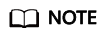
- Values of policy and signature in the HTML form are obtained from the result returned by ObsClient.createPostSignatureSync.
- Click PostDemo to download an HTML form example.
- Enter the request parameters on the HTML page.
- Select a file from your local PC and upload it using the form.
Feedback
Was this page helpful?
Provide feedbackThank you very much for your feedback. We will continue working to improve the documentation.








