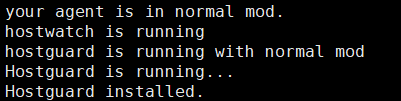Installing an Agent on the Proxy Server
Install an agent on the proxy server. Ensure the network is available and configure Nginx.
Installing an Agent on the Proxy Server
- Log in to the management console.
- Click
 in the upper left corner and select the region and project.
in the upper left corner and select the region and project. - Click
 in the upper left corner of the page and choose Security & Compliance > HSS.
in the upper left corner of the page and choose Security & Compliance > HSS. - In the navigation pane, choose .
- In the upper right corner of the page, click Install HSS Agent.
- Select ECS and click Configure Now.
- Select an installation mode. For details, see Table 1.
Figure 1 Installing an agent
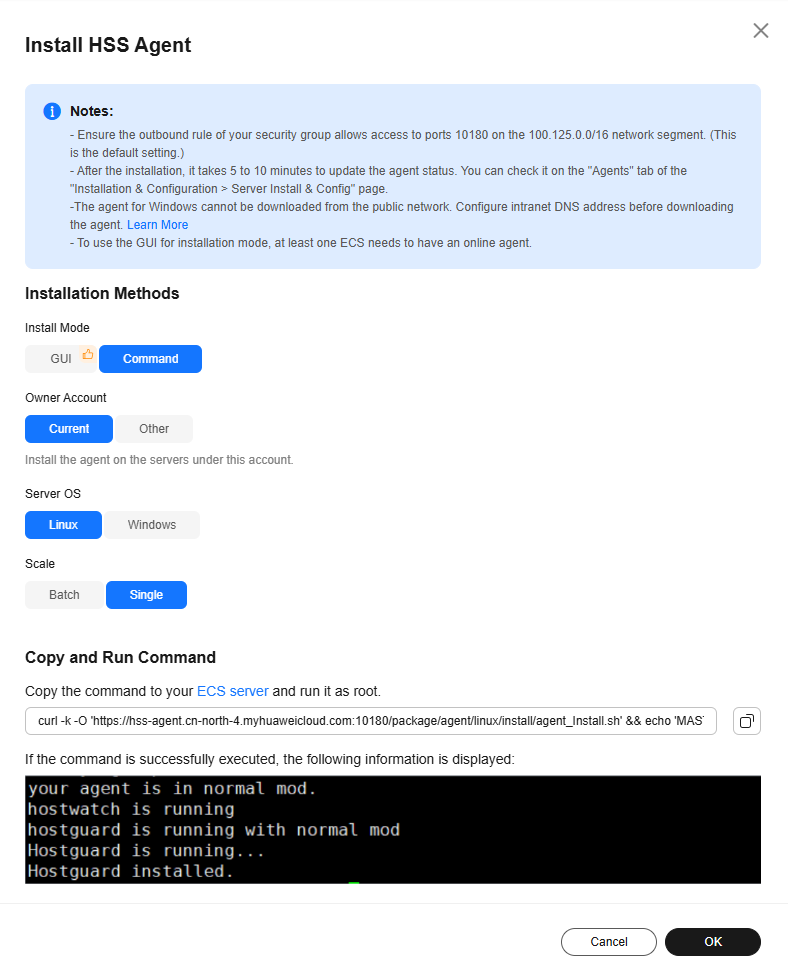
Table 1 Parameters for installing the agent Parameter
Example Value
Description
Install Mode
Command
- GUI: You need to provide server account password or key for installing the agent. HSS does not save the password file you upload. To install the agent in this mode, ensure there is already an executor ECS - an ECS with an online agent in the same VPC as the target ECS.
- CLI: You need to log in to the server and run commands or scripts. This method is used when you install the agent for the first time.
Owner Account
Current
- Current: The server and the HSS quota you purchased are under the same account. You can log in to the account to obtain the installation commands or script and install the agent on the server.
- Other: The server and the HSS quota you purchased are not under the same account. You can log in to account A to obtain the installation command or script, and install the agent on the target server under account B. After the agent is successfully installed, you can view the target server on the page of account A.
Server OS
Linux
Select the OS type of the server.
Scale
Single
Select a value based on the number of servers where the agent is to be installed.
- Install the agent as prompted.
- On the console page, click
 in the Install HSS Agent dialog box to copy the installation command.
Figure 2 Copying the installation command
in the Install HSS Agent dialog box to copy the installation command.
Figure 2 Copying the installation command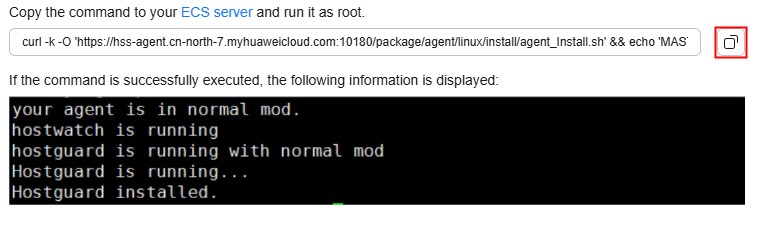
- Log in to the server as the root user and paste the installation command.
If the command output shown in Figure 3 is displayed, the agent has been installed.
- On the console page, click
- Wait for 5 to 10 minutes and return to the HSS console. On the Server Install & Config page, click the Agents tab, and click Servers with Agents. Check the agent status of the target server.
If the Agent Status is Online, the agent is successfully installed.
Feedback
Was this page helpful?
Provide feedbackThank you very much for your feedback. We will continue working to improve the documentation.