Importing Configurations to OBS
In the cluster that connects to the database, import database configurations (dbss-audit-agent-{projectid}) to OBS. The configurations will be used to deploy the database audit agent in batches in the cloud storage of the agent container workload.
Making Preparations
To ensure reliable and stable OBS buckets for storage, ensure that access keys have been configured before you create OBS buckets.
For details, see Configuring Keys.
Procedure
- Log in to the management console.
- Select a region and click
 . Choose .
. Choose . - In the navigation pane, choose . Click the OBS tab and click Import.
- In the Import OBS Bucket dialog box, select an OBS bucket (for example, dbss-audit-agent-{projectid}).
- Select the cluster and namespace described in Table 1.
- Click OK.
The imported OBS bucket will be displayed in the OBS list.
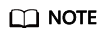
If your database configurations changed, you need to export the latest configurations to an OBS bucket, import the bucket to the CCE cluster, and use the bucket for cluster storage.
Feedback
Was this page helpful?
Provide feedbackThank you very much for your feedback. We will continue working to improve the documentation.






