Viewing My Created Labeling Jobs
On the ModelArts Data Labeling page, view your created labeling jobs on the My Creations tab page.
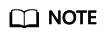
Data management is being upgraded and is invisible to users who have not used data management.
Procedure
- Log in to the ModelArts management console. In the left navigation pane, choose Data Management > Label Data. The Data Labeling page is displayed.
- On the My Creations tab, view all labeling jobs created by you. You can view information about these labeling jobs.
Figure 1 My Creations

Copying a Labeling Job
- Log in to the ModelArts management console. In the left navigation pane, choose Data Management > Label Data. The Data Labeling page is displayed.
- On the My Creations tab, locate the labeling job you want to copy.
- Choose More > Copy in the Operation column of the job.
- In the Copy Task dialog box, enter the job description and job name Task name-copy-xxxx, where xxxx is a randomly generated code to distinguish the new job from the copied job. You can also change the name of the new job. Click Yes.

- After the labeling job is copied, you can obtain the new labeling job on the labeling job list page. The new labeling job information includes the samples, labels, and team labeling information.
Feedback
Was this page helpful?
Provide feedbackThank you very much for your feedback. We will continue working to improve the documentation.






