Submitting an Oozie HDFS Job Using Hue
Scenario
This section describes how to submit an Oozie job of the HDFS type on the Hue web UI.
Procedure
- Create a workflow. For details, see Creating a Workflow Using Hue.
- On the workflow editing page, select
 next to Fs and drag it to the operation area.
next to Fs and drag it to the operation area. - In the Fs window that is displayed, click Add.
- Click CREATE DIRECTORY+ to add the HDFS directories to be created, for example, /user/admin/examples/output-data/mkdir_workflow and /user/admin/examples/output-data/mkdir_workflow1.
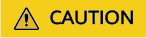
If you click DELETE PATH+ to delete HDFS directories, this parameter cannot be left empty. Otherwise, the /user/{User who submit the job} directory of the HDFS will be deleted by default, which may cause running errors of other tasks.
- Click
 in the upper right corner of the Oozie editor.
in the upper right corner of the Oozie editor.
If you need to modify the job name before saving the job (default value: My Workflow), click the name directly for modification, for example, HDFS-Workflow.
- After the configuration is saved, click
 , and submit the job.
, and submit the job.
After the job is submitted, you can view the related contents of the job, such as the detailed information, logs, and processes, on Hue.
Feedback
Was this page helpful?
Provide feedbackThank you very much for your feedback. We will continue working to improve the documentation.






