How Can I Enable OS Monitoring for a New ECS?
Scenarios
This topic describes how to ensure that the newly purchased ECS comes with the OS monitoring function.
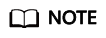
A private image can only be used in the region where it is created. If it is used in other regions, no monitoring data will be generated for the ECSs created with this private image.
Prerequisites
An ECS with the Agent installed is available.
Procedure
- Log in to the ECS console. In the ECS list, locate a target ECS with the Agent installed, choose More > Stop in the Operation column, and click OK.
Figure 1 Stopping an ECS

- Choose More > Manage Image/Disk > Create Image.
Figure 2 Creating an image

- Set the private image name to Image_with_agent and click Next.
Figure 3 Image_with_agent

- Purchase a new ECS and select the newly created private image Image_with_agent (40GB).
Figure 4 Image_with_agent
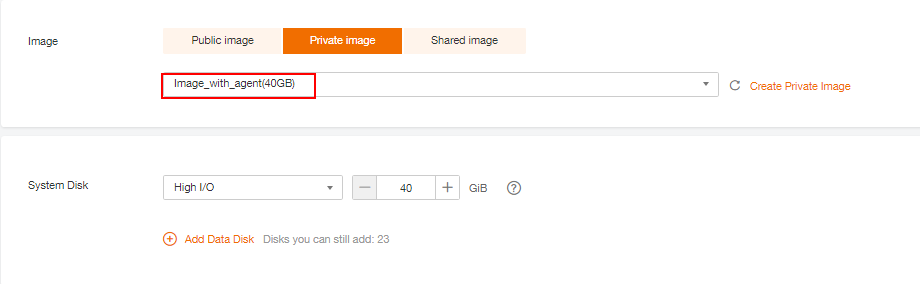
- Log in to the ECS. In the /usr/local/telescope/bin/conf.json file, set InstanceId to the ECS ID.
Figure 5 Modifying the Agent configuration file
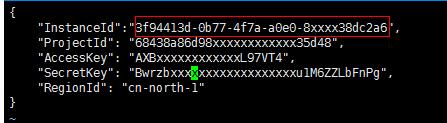
Feedback
Was this page helpful?
Provide feedbackThank you very much for your feedback. We will continue working to improve the documentation.






