Changing Yearly/Monthly to Pay-per-Use
You can change a yearly/monthly GeminiDB Cassandra instance to pay-per-use if you intend to discontinue long-term use once it expires.
Precautions
- Only a yearly/monthly instance in the Available state can be changed to pay-per-use.
- After the billing mode is changed, auto-renewal will be disabled.
Changing a Single Yearly/Monthly Instance to Pay-per-Use
- Log in to the Huawei Cloud console.
- On the Instances page, locate the instance whose billing mode you want to change and click Change to Pay-per-Use in the Operation column.
Figure 1 Change to Pay-per-Use

- On the displayed page, confirm the instance information and click Change to Pay-per-Use to submit the change. The billing mode will change to pay-per-use after the instance expires.
- After you submit the change, a message is displayed in the Billing Mode column of the target DB instance, indicating that the billing mode will be changed to pay-per-use after the DB instance expires.
- To cancel the change, choose Billing > Renewal to enter the Billing Center. On the Renewals page, locate the target DB instance and click More > Cancel Change to Pay-per-Use.
- In the displayed dialog box, click Yes.
Batch Changing Yearly/Monthly to Pay-per-Use
- Log in to the Huawei Cloud console.
- On the Instances page, select the instances whose billing mode you want to change and click Change to Pay-per-Use above the instance list.
Figure 2 Batch changing yearly/monthly to pay-per-use

- In the displayed dialog box, click Yes.
- On the displayed page, confirm the instance information and click Change to Pay-per-Use. The billing mode will change to pay-per-use after the instance expires.
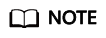
After the billing mode is changed, auto-renewal will be disabled.
- After you submit the change, check whether a message is displayed in the Billing Mode column, indicating that the billing mode will be changed to pay-per-use after the instance expires.
- To cancel the change, choose Billing > Renewal to enter the Billing Center. On the Renewals page, locate the instance and click More > Cancel Change to Pay-per-Use.
- In the displayed dialog box, click Yes.
Feedback
Was this page helpful?
Provide feedbackThank you very much for your feedback. We will continue working to improve the documentation.






