Auto Upload
OBS Browser+ supports auto upload. You can periodically upload one or more files from your local disk or directory to the corresponding path of the destination bucket.
Go to the Auto Upload page and click Upload Now. The Create Auto Upload page is displayed.
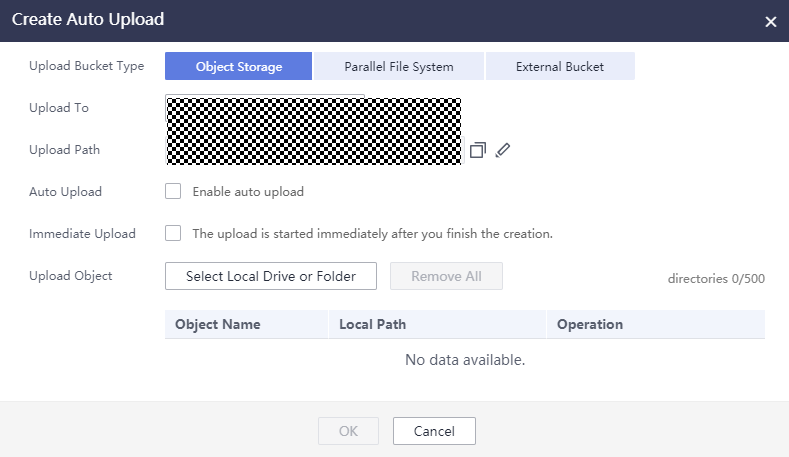
Select a bucket type, bucket path, and upload object. You can also enable Auto Upload and set the upload interval.

Click OK. OBS Browser+ will automatically upload files at the time you specified.
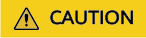
- Once you modify the auto upload settings of a task, a new task will be created and overwrite the modified one.
- When you compare each local file with data in the bucket, a billable HEAD request is generated. For details, see Requests.
- Auto upload supports fewer than 100,000 files. If you want to periodically upload more than 100,000 files, see Configuring Scheduled Tasks Using the Crontab Command.
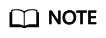
Once the upload period starts, OBS Browser+ scans the files to upload on your local computer and compares them with the objects stored in the corresponding path of the destination bucket. OBS Browser+ uploads the files only when the objects do not exist, the objects and files are inconsistent in size, or the objects were last modified earlier than the files.
Feedback
Was this page helpful?
Provide feedbackThank you very much for your feedback. We will continue working to improve the documentation.






