Help Center/
Partner Center/
FAQs/
Cloud Solution Providers/
Registration and Authentication/
How Do I Change the Phone Number of My HUAWEI ID?
Updated on 2024-03-19 GMT+08:00
How Do I Change the Phone Number of My HUAWEI ID?
Changing Phone Number of HUAWEI ID
- Use your partner account to log in to Huawei Cloud.
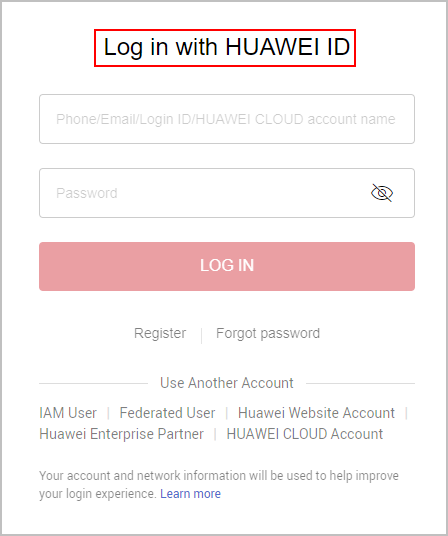
- Hover over the account name in the upper right corner and choose My Account.
- Choose Partner Information > Basic Information in the drop-down list of the account name in the upper right corner
- Switch to the Account Information tab page and click Manage next to Huawei Account Information.
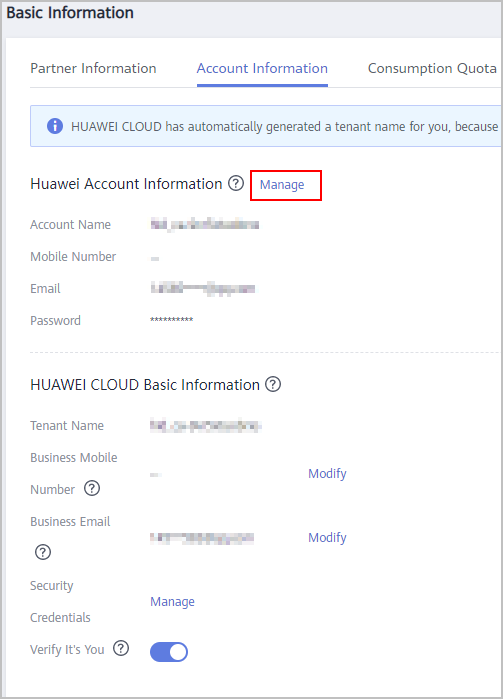
- On the Account & security page, click CHANGE next to Phone number.
- In the displayed dialog box, enter the password and click OK.
- A message for identity verification is displayed. Enter the SMS verification code and click OK.
- On the page for changing mobile number, enter a new mobile number and send the verification code.
- Click OK. The system displays a message indicating that the mobile number has been changed.
Changing Mobile Number of Huawei Cloud That Has Not Been Upgraded
- Use your partner account to log in to Huawei Cloud.
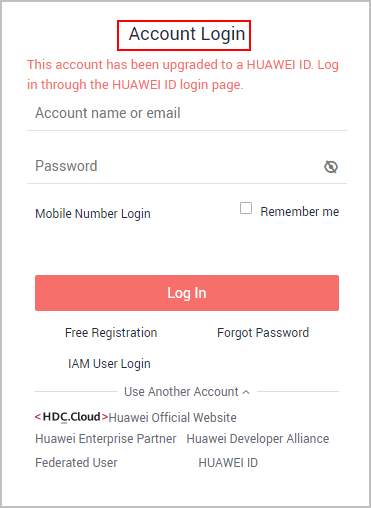
- In the drop-down list of your account name, click Partner Center to go to the Partner Center.
- Choose Partner Information > Basic Information in the drop-down list of the account name in the upper right corner.
- Switch to the Account Information tab page and click Modify next to Mobile Number.
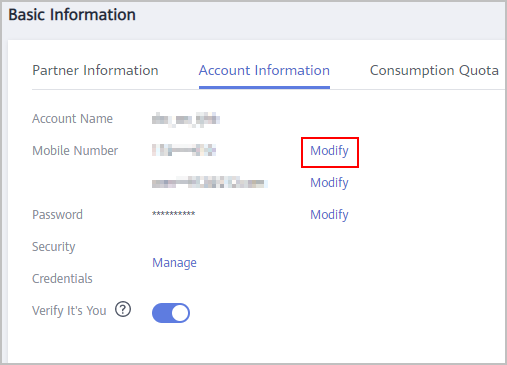
- Verify your identity.
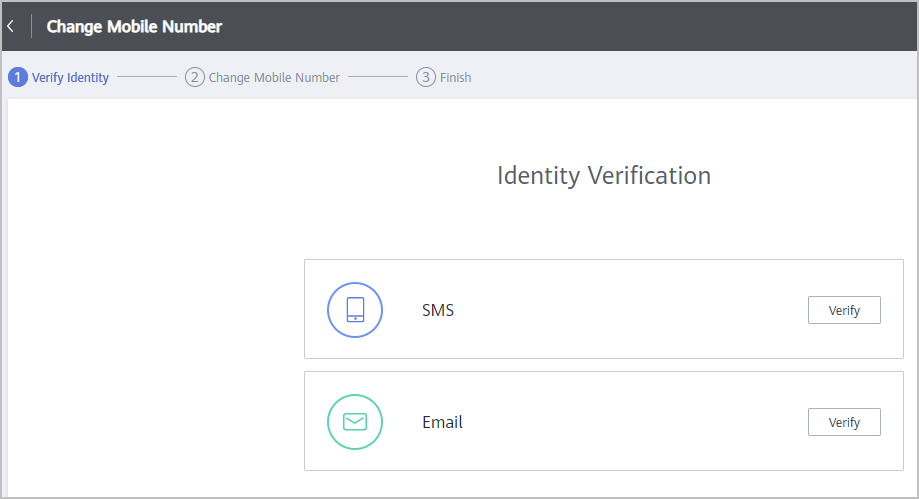
- Verification by SMS
- Click Verify next to SMS.
- Click Send Code, enter the SMS verification code, and click Next.
- Verification by email
- Click Verify next to Email.
- Click Send Code, enter the email verification code, and click Next.
- Verification by SMS
- Enter a new mobile number, click Send Code, and enter the code sent to the new number.
- Click OK. The system displays a message indicating that the mobile number is changed successfully.
Parent topic: Registration and Authentication
Feedback
Was this page helpful?
Provide feedbackThank you very much for your feedback. We will continue working to improve the documentation.
The system is busy. Please try again later.






