Quickly Marking Cloud Resources Using Predefined Tags
When more cloud resources need to be created during resource migration or service expansion, resources can be directly associated with predefined tags. This avoids the errors and low efficiency in repeated creation of tags.
A batch of ECSs is to be migrated to Huawei Cloud. After the migration is complete, you can use either of the following methods to quickly and accurately add the tags mentioned in Adding Tags to ECSs by Department and Type to those resources.
- Create predefined tags.
- Log in to the management console.
- Under Management & Governance, select Tag Management Service.
- Choose Predefined Tags.
- Click Create Tag.
- In the Create Tag area, enter tag keys and tag values. You can add tags based on Table 1.
- Click OK.
- Import predefined tags.
- Log in to the management console.
- Under Management & Governance, select Tag Management Service.
- Choose Predefined Tags.
- Click Import and select the target tag file.
- Click OK.
The predefined tags are imported.
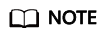
This function only supports CSV files in UTF-8 format. The tag style in the file must be the same as that in the TMS import template.
The created or imported predefined tags are displayed in the predefined tag list.
You can add predefined tags to the newly migrated ECSs on either the TMS or ECS console.
- TMS console
- ECS console
When tagging the newly migrated ECSs on the TMS or ECS console, you can select predefined tags from the drop-down list to associate them with resources. This avoids the errors and low efficiency caused by manual input. After a resource is associated with a predefined tag, the resource can be quickly queried by tag. For details, see section Quickly Querying Resources Using Existing Tags.
Feedback
Was this page helpful?
Provide feedbackThank you very much for your feedback. We will continue working to improve the documentation.






