Migrating Archived Data in Tencent Cloud COS
You can use the Tencent Cloud console or the coscmd tool to restore archived data.
Console
- Log in to Tencent Cloud COS console.
- In the navigation pane on the left, click Bucket List.
- Locate the bucket where the objects reside and click the bucket name.
- In the navigation pane on the left, click File List.
- Locate the object to be restored and click Restore in the Operation column.
To restore multiple archived objects at a time, select them all in the object list, and choose More Actions > Restore above the list.
- In the displayed dialog box, set the restoration mode and the validity period (in days) of the copy.
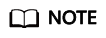
- Expedited: This is the fastest mode. Archived files can be restored within 1 to 5 minutes. This mode is not available for files in Deep Archive storage.
- Standard: Files can be restored from Archive within 3 to 5 hours and from Deep Archive within 12 hours.
- Bulk: Files can be restored from Archive within 5 to 12 hours and from Deep Archive within 12 hours.
- Click OK. The object enters the restoration process.
During this process, you can click Details to go to the object details page to check the restoration progress.
- After confirming that the object has been restored, click Restore again to modify the validity period of the copy.
- Migrate restored data by referring to Migrating Data from Tencent Cloud COS to Huawei Cloud OBS.
COSCMD
- Run the following pip command to install COSCMD:
pip install coscmd
- Run the following config command to generate a configuration file:
coscmd config -a ak -s sk -b bucket -r region
The parameters are described as follows:
Parameter
Description
-a
SecretId, which can be obtained by choosing Access Management > API Key Management at the Tencent Cloud console.
-s
SecretKey, which can be obtained by choosing Access Management > API Key Management at the Tencent Cloud console.
-b
The name of the specified bucket. If this is your first time using COSCMD, you need to create a bucket in the COS console to configure COSCMD.
-r
The region where the bucket resides.
- Restore archived files in the specified bucket.
- Command for restoring an archived file
coscmd restore <cospath>
For example, running the following command to restore picture.jpg in the expedited mode and remain the file in the restored state for 7 days.coscmd restore -d 7 -t Expedited picture.jpg
- Command for batch restoring archived files
coscmd restore -r <cospath>
For example, running the following command to restore examplefolder/ in the expedited mode and remain the files in the directory in the restored state for 7 days.coscmd restore -r -d 7 -t Expedited examplefolder/
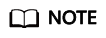
- Replace <cospath> with the path of the files on COS that you want to restore.
- Use -d <day> to specify the expiration time of the temporary copies of files to be restored. The default value is 7.
- Use -t <tier& > to specify the restoration mode. The value can be Expedited (fast restoration), Standard (standard restore), or Bulk (batch restoration). The default value is Standard.
For details, see the Tencent Cloud Object Storage COSCMD Tool Documentation.
- Command for restoring an archived file
- Migrate restored data by referring to Migrating Data from Tencent Cloud COS to Huawei Cloud OBS.
Feedback
Was this page helpful?
Provide feedbackThank you very much for your feedback. We will continue working to improve the documentation.






