Installing VirtualBox
Preparations
The host where VirtualBox is to be installed must meet the following requirements:
- A 64-bit Windows OS (recommended).
- At least 4 GB of memory and a dual-core processor. For example, the host specifications can be 8U16G.
- At least 20 GB of available disk space.
- CPU hardware virtualization (Intel VT-x or AMD-V) enabled. For how to enable it, see Host CPU Settings (Hardware Virtualization).
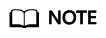
For details about how to install VirtualBox, see the VirtualBox user guide at https://www.virtualbox.org/manual/UserManual.html.
Host CPU Settings (Hardware Virtualization)
For an Intel host, perform the following operations to enable hardware virtualization:
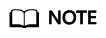
The operations may differ depending on the CPU type. You can do it as prompted.
- During the host startup, press the BIOS key set by the manufacturer to access the BIOS.
- Choose Configuration > Intel Virtual Technology, and press Enter.
- Select Enabled and press Enter. The value of Intel Virtual Technology will become Enabled.
- Press F10 to save the settings and exit.
Figure 1 Enabling hardware virtualization

Procedure
- Download a VirtualBox package. VirtualBox-5.2.0 is used as an example.
Download it from https://www.virtualbox.org/wiki/Downloads.
- Decompress the package. Right-click VirtualBox-5.2.0-118431-Win.exe, choose Run as administrator, and click Next.
Figure 2 Installing VirtualBox

- Select a VirtualBox installation path and click Next.
Figure 3 Selecting an installation path

- Personalize the settings and click Next.
Figure 4 Personalized settings

- Click Finish.
Feedback
Was this page helpful?
Provide feedbackThank you very much for your feedback. We will continue working to improve the documentation.






