Creating a DRS Migration Task
This section describes how to create a DRS instance and migrate data from a MySQL database on other clouds to a GaussDB(for MySQL) instance.
Pre-migration Check
Before creating a migration task, check the migration conditions.
This section describes how to migrate data from a MySQL database to GaussDB(for MySQL). For details, see Before You Start.
Creating a Migration Task
- Log in to the management console.
- Click
 in the upper left corner of the management console and select region EU-Dublin.
in the upper left corner of the management console and select region EU-Dublin. - Under the service list, choose Databases > Data Replication Service.
- In the upper right corner, click Create Migration Task.
- Configure parameters as needed.
- Specify a migration task name.
- Configure replication instance details as needed.
Select the GaussDB(for MySQL) instance created in Creating a GaussDB(for MySQL) Instance as the destination database.

- Click Next.
It takes about 5 to 10 minutes to create a replication instance.
- Configure a whitelist for the source database to manage network access.
Add the EIP of the DRS replication instance to the whitelist of the source MySQL database to ensure that the source database can communicate with the DRS instance.
The method for configuring the whitelist depends on the cloud database vendor. For details, see the official documents of the corresponding cloud database vendor.
- Configure source and destination database information.
- Configure the source database information and click Test Connection. If a successful test message is returned, login to the destination is successful.

- Configure destination database information and click Test Connection. If a successful test message is returned, login to the destination is successful.

- Configure the source database information and click Test Connection. If a successful test message is returned, login to the destination is successful.
- Click Next.
- On the Set Task page, select migration accounts and objects.
- Select No for Migrate Account.
- Select All for Migrate Object.
- Click Next. On the Check Task page, check the migration task.
- If any check fails, review the cause and rectify the fault. After the fault is rectified, click Check Again.
- If all check items are successful, click Next.
- Click Submit.
Return to the Online Migration Management page and check the migration task status.
It takes several minutes to complete.

If the status changes to Completed, the migration task has been created.
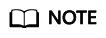
- Currently, MySQL to GaussDB(for MySQL) migration supports two modes: full migration and full+incremental migration.
- If you create a full migration task, the task automatically stops after the full data is migrated to the destination.
- If you create a full+incremental migration task, a full migration is executed first. After the full migration is complete, an incremental migration starts.
- During the incremental migration, data is continuously migrated so the task will not automatically stop.
Feedback
Was this page helpful?
Provide feedbackThank you very much for your feedback. We will continue working to improve the documentation.







