From Other Cloud PostgreSQL to RDS PostgreSQL
DRS helps you synchronize PostgreSQL instances from other cloud platforms to the current cloud. DRS supports real-time synchronization to ensure real-time flow of key service data.
This section describes how to use DRS to synchronize data from a PostgreSQL instance on another cloud to the current cloud. Synchronization scenarios include:
- Synchronizing PostgreSQL databases from another cloud to the current cloud.
- Synchronizing PostgreSQL databases from other cloud servers to the current cloud in real time.
Diagram


Synchronization Process

Synchronization Suggestions (Important)
- Database synchronization is closely impacted by a wide range of environmental and operational factors. To ensure the synchronization goes smoothly, you are advised to perform a test run before the actual synchronization to help you detect and resolve any potential issues in advance. Recommendations on how to minimize any potential impacts on your data base are provided in this section.
- It is strongly recommended that you start a task during off-peak hours. A less active database is easier to synchronize successfully. If the data is fairly static, there is less likely to be any severe performance impacts during the synchronization.
Notes on Synchronization (Important)

Before creating a real-time synchronization task, read this section carefully.
For details, see Precautions in Real-Time Synchronization.
Synchronization Preparations
- Permissions
Table 1 lists the permissions required for the source and destination databases when you synchronize a PostgreSQL database from another cloud to the current cloud.
Table 1 Account permissions Synchronization Type
Full
Full+Incremental
Source
- Database: CONNENT
- Schema: USAGE
- Table with a primary key: SELECT
- Tables without primary keys: SELECT, UPDATE, DELETE, and TRUNCATE
- Sequence: SELECT
- Account: REPLICATION
- Database: CONNENT
- Schema: USAGE
- Table with a primary key: SELECT
- Tables without primary keys: SELECT, UPDATE, DELETE, and TRUNCATE
- Sequence: SELECT
Destination
CREATEDB
CREATEDB, CREATEROLE
- Source database permissions:
The source PostgreSQL database account must have all the required permissions listed in Table 1. If the permissions are insufficient, create a user that has all of the permissions on the source database.
Currently, you can use DRS to migrate databases on Alibaba Cloud and Tencent Cloud.
- Destination database permissions:
If the destination database is a PostgreSQL database on the current cloud, the initial account can be used.
- Network settings
Enable public accessibility for the source database.
- Source database network settings:
Enable public accessibility for the source PostgreSQL database.
- Destination database network settings:
By default, the destination database and the DRS replication instance are in the same VPC and can communicate with each other. No further configuration is required.
- Source database network settings:
- Security rules
- Source database security group settings:
The synchronization instance needs to be able to access the source database, which means that the EIP of the replication instance must be on the whitelist of the source PostgreSQL instance.
For example, if you want to synchronize a PostgreSQL database from Alibaba Cloud to the current cloud, you need to set the source database whitelist based on the instructions provided by Alibaba Cloud documentation. Before configuring the network whitelist, you need to obtain the EIP of the synchronization instance.
After creating a synchronization instance on the DRS console, you can find the EIP on the Configure Source and Destination Databases page.Figure 4 Synchronization Instance EIP
You can also add 0.0.0.0/0 to the source database whitelist to allow any IP address to access the source database but this action may result in security risks.
After the synchronization is complete, you can delete the rules.
- Destination database security group settings:
By default, the destination database and the DRS synchronization instance are in the same VPC and can communicate with each other. No further configuration is required.
- Source database security group settings:
- Other
DRS can synchronize only some types of DDL statements of PostgreSQL. For details, see related guides. Properly plan the source database services. Do not perform DDL operations that are not supported during synchronization.
Procedure
- Create a synchronization task.
- Log in to the management console and choose to go to the DRS console.
- On the Data Synchronization Management page, click Create Synchronization Task.
- On the displayed page, specify the task name, description, and synchronization instance details.
Figure 5 Synchronization instance information

Table 2 Task settings Parameter
Description
Region
The region where your service is running. You can change the region.
Task Name
The task name consists of 4 to 50 characters, starts with a letter, and can contain only letters (case-insensitive), digits, hyphens (-), and underscores (_).
Description
The description consists of a maximum of 256 characters and cannot contain the following special characters: =<>&'\"
Table 3 Synchronization instance settings Parameter
Description
Data Flow
To the cloud
Source DB Engine
Select PostgreSQL.
Destination DB Engine
Select PostgreSQL.
Network Type
Select Public network. Enabling SSL is recommended. It may slow down the synchronization by 20% to 30% but it ensures data security.
Destination DB Instance
The PostgreSQL instance you purchased.
Synchronization Type
Full+Incremental
This synchronization mode allows you to synchronize data in real time. After a full synchronization initializes the destination database, an incremental synchronization parses logs to ensure data consistency between the source and destination databases.
NOTE:If you select the Full+Incremental synchronization mode, ongoing changes made to the data will be synchronized to the destination database in real time, ensuring that the source database remain accessible.
- On the Configure Source and Destination Databases page, wait until the synchronization instance is created. Then, specify source and destination database information and click Test Connection for both the source and destination databases to check whether they have been connected to the synchronization instance. After the connection tests are successful, select the check box before the agreement and click Next.
Figure 6 Source and destination database details

Table 4 Source database settings Parameter
Description
IP Address or Domain Name
The IP address or domain name of the source database.
Port
The port of the source database.
Range: 1 - 65535
Database Username
A username for the source database.
Database Password
The password for the database username.
SSL Connection
To improve data security during synchronization over a public network, you are advised to enable SSL to encrypt synchronization links and upload a CA certificate.
Table 5 Destination database settings Parameter
Description
DB Instance Name
The RDS PostgreSQL instance you have selected during the synchronization instance creation is displayed by default and cannot be changed.
Database Username
The username for accessing the destination PostgreSQL DB instance.
Database Password
The password for the database username.
- On the Set Synchronization Task page, select the synchronization object and user.
Figure 7 Synchronization mode

Table 6 Synchronization object Parameter
Description
Flow Control
You can choose whether to control the flow.
Incremental Conflict Policy
The real-time synchronization function provides conflict policies for you to choose from if the synchronized data conflicts with existing data (such as the source and destination databases containing the same primary or unique keys) in the destination database.
Select any of the following conflict policies:
- Ignore
The system will skip the conflicting data and continue the subsequent synchronization process.
- Report error
The synchronization task will be stopped and fail.
- Overwrite
Conflicting data will be overwritten.
In the following scenarios, you can select Ignore or Overwrite. In other scenarios, you are advised to select Report error.
- Data already exists in the destination database.
- Multiple source databases are synchronized to one destination database.
- Data in the destination database is updated manually.
Synchronize
Available options: Index, Incremental DDLs, and Populate materialized views during the full synchronization phase
Populate materialized views during the full synchronization phase: This option takes effect only for materialized views that was populated in the source database. This operation affects the full synchronization performance. You perform this operation after the full synchronization is complete.
Synchronization Object
DRS supports database- and table-level synchronization. You can select databases or tables for synchronization based on your service requirements. A single task can synchronize objects from only one database. Database name mapping is supported.
- Database-level synchronization synchronizes all objects in the source database to the destination database.
- Table-level synchronization synchronizes the selected table objects to the destination database.
NOTE:
If you select table-level synchronization, the selected table may have dependencies on other objects in the database. If the referenced objects are not selected and do not exist in the destination database, the task will fail. Ensure that all referenced objected are selected before synchronization or select database-level synchronization.
Synchronize Account
During the synchronization, you can synchronize accounts based on your service requirements.
There are two types of accounts: accounts that can be synchronized and accounts that cannot be synchronized. For accounts that cannot be synchronized, you can view details in the Remarks column and determine whether to synchronize accounts and permissions based on your service requirements.
- Ignore
- On the Check Task page, check the synchronization task.
- If any check fails, review the cause and rectify the fault. After the fault is rectified, click Check Again.
For details about how to handle check failures, see Checking Whether the Source Database Is Connected in Data Replication Service User Guide.
- If all check items are successful, click Next.
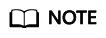
You can proceed to the next step only when all checks are successful. If there are any items that require confirmation, view and confirm the details first before proceeding to the next step.
- If any check fails, review the cause and rectify the fault. After the fault is rectified, click Check Again.
- On the Confirm Task page, specify Start Time and click Next.
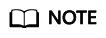
- Set Start Time to Start upon task creation or Start at a specified time based on site requirements.
- After a synchronization task is started, the performance of the source and destination databases may be affected. You are advised to start a synchronization task during off-peak hours.
- After the task is submitted, go back to the Data Synchronization Management page to view the task status.
- Manage the migration task.
The migration task contains two phases: full migration and incremental migration. You can manage them in different phases.
- Full synchronization
Viewing the synchronization progress: Click the target full synchronization task, and on the Migration Progress tab, you can see the synchronization progress of the structure, data, indexes, and synchronization objects. When the progress reaches 100%, the synchronization is complete.
- Incremental synchronization
- Viewing the synchronization delay: After the full synchronization is complete, an incremental synchronization starts. On the Data Synchronization Management page, click the target synchronization task. On the displayed page, click Synchronization Progress to view the synchronization delay of the incremental synchronization. If the synchronization delay is 0s, the destination database is being synchronized with the source database in real time. You can also view the data consistency on the Synchronization Comparison tab.
Figure 8 Viewing the synchronization delay

- Viewing the synchronization comparison results: To minimize service downtime, click the name of an incremental synchronization task. On the Synchronization Comparison page, create a comparison task.
For details, see Comparing Migration Items in Data Replication Service User Guide.
- Viewing the synchronization delay: After the full synchronization is complete, an incremental synchronization starts. On the Data Synchronization Management page, click the target synchronization task. On the displayed page, click Synchronization Progress to view the synchronization delay of the incremental synchronization. If the synchronization delay is 0s, the destination database is being synchronized with the source database in real time. You can also view the data consistency on the Synchronization Comparison tab.
- Full synchronization
- Cut over services.
You are advised to start the cutover process during off-peak hours. At least one complete data comparison is performed during off-peak hours. To obtain accurate comparison results, start data comparison at a specified time point during off-peak hours. If it is needed, select Start at a specified time for Comparison Time. Due to slight time difference and continuous operations on data, inconsistent comparison results may be generated, reducing the reliability and validity of the results.
- Interrupt services first. If the workload is not heavy, you may not need to interrupt the services.
- Run the following statement on the source database and check whether any new sessions execute SQL statements within the next 1 to 5 minutes. If there are no new statements executed, the service has been stopped.
select * from pg_stat_activity;
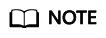
The process list queried by the preceding statement includes the connection of the DRS synchronization instance. If no additional session executes SQL statements, the service has been stopped.
- On the Synchronization Progress page, view the synchronization delay. When the delay is displayed as 0s and remains stable for a period, then you can perform a data-level comparison between the source and destination databases. For details about the time required, refer to the results of the previous comparison.
- If there is enough time, compare all objects.
- If there is not enough time, use the data-level comparison to compare the tables that are frequently used and that contain key business data or inconsistent data.
- Determine an appropriate time to cut the services over to the destination database. After services are restored and available, the synchronization is complete.
- Complete the synchronization.
- Stop the synchronization task. After databases and services are synchronized to the destination database, to prevent operations on the source database from being synchronized to the destination database to overwrite data, you can stop the synchronization task. This operation only deletes the synchronization instance, and the synchronization task is still displayed in the task list. You can view or delete the task. You will not be charged for the synchronization task after the task is stopped.
- Delete the synchronization task. After the synchronization task is complete, you can delete it. After the synchronization task is deleted, it will not be displayed in the task list.
Feedback
Was this page helpful?
Provide feedbackThank you very much for your feedback. We will continue working to improve the documentation.






