Step 4: Checking Code
CodeArts Check provides cloud-based code quality management, static code check (quality and style), security check, issue fixing suggestions, and trend analysis.
As Phoenix becomes increasingly larger, more issues have occurred, involving high fixing costs. However, no unified coding standards are available. The project manager suggests some basic standards, continuous static code scanning, and issue fixing within Sprints.
This section describes how developer Chris scans static code and identify and fix issues for different technology stacks.
Introduction to Preset Tasks
The sample project has four preset code check tasks.
|
Preset Task |
Description |
|---|---|
|
phoenix-codecheck-worker |
Checks the task corresponding to the Worker function code. |
|
phoenix-codecheck-result |
Checks the task corresponding to the Result function code. |
|
phoenix-codecheck-vote |
Checks the task corresponding to the Vote function code. |
|
phoenix-sample-javas |
Checks the task corresponding to the JavaScript function code. |
This section uses the phoenix-codecheck-worker task as an example.
Configuring and Executing a Task
For comprehensive checks, developers can add some simple configurations (for example, a Python check rule set) to the preset code check task.
- Edit a task.
- Go to the Phoenix project and choose . The preset four tasks are displayed.
- Find the phoenix-codecheck-worker task in the list.
- Click the task name to go to the details page and click the Settings tab.
- In the navigation pane, choose . The default language of a rule set is Java.
- Add the Python language check rule set.
- Click
 next to Languages Included to refresh the language list.
next to Languages Included to refresh the language list.
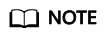
If Python is displayed on the page, skip this step.
- Click
 to enable the Python language.
to enable the Python language. - In the dialog box that is displayed, click OK.
- Click
- Execute the task.
- Click Start Check to start the task.
- If
 is displayed on the page, the task is successfully executed.
is displayed on the page, the task is successfully executed.
If the task fails, check and fix errors based on the message displayed on the page.
Viewing the Code Check Result
CodeArts Check collects check results and provides fix suggestions for detected issues. Optimize the project code based on the suggestions.
- On the task details page, click the Overview tab to view the result statistics.
- Click the Issues tab to view the issue list.
Click Help in the question box to view fixing suggestions. You can find the corresponding file and code location in the code repository as required and optimize the code based on the fix suggestions.
Feedback
Was this page helpful?
Provide feedbackThank you very much for your feedback. We will continue working to improve the documentation.






