Using SSH Tunneling for Public Access to DCS
Overview
Currently, Huawei Cloud DCS Redis 4.0 and later cannot be bound with elastic IP addresses (EIPs) and cannot be accessed over public networks directly.
This section describes how to create an SSH tunnel as a proxy to connect your DCS instance and local computer to achieve proxy forwarding. In this way, single-node, master/standby, read/write splitting, and Proxy Cluster DCS Redis 4.0/5.0/6.0 instances in a VPC can be accessed. This solution is unavailable for public access to Redis Cluster instances.
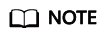
Do not use public network access in the production environment. Client access exceptions caused by poor public network performance will not be included in the SLA.
Prerequisites
- A DCS instance has been created, and is in the Running state.
- Apply for an Elastic Cloud Server (ECS). If the following prerequisites are met, the ECS can communicate with the DCS instance and you can remotely connect to the ECS using SSH from a local computer.
- The ECS is bound with an EIP for public access.
- The VPC and subnet configured for the ECS are the same as those configured for the DCS instance.
- Security group rules have been correctly configured for the ECS.
- The ECS runs the Linux OS.
- You have a local computer that can connect to the Internet. Tools such as MobaXterm and the Redis client have been installed.
Procedure
- Open MobaXterm on the local PC.
- Create an SSH session for connecting to the ECS using port 22.
Figure 1 Creating an SSH session

- After the SSH is configured, enter the username and password to log in to the ECS. After login, enter TMOUT=0 to prevent the session from being automatically closed due to timeout.
Figure 2 Entering "TMOUT=0"

- Click Tunneling to create a tunnel.
Figure 3 Creating a tunnel

- Set the local IP address to 127.0.0.1 and start the tunnel.
Figure 4 Starting the tunnel

- Open the Redis client on the local computer. The following uses the Redis CLI as an example. Run the following command to access the DCS instance:
Redis-cli -h 127.0.0.1 -p 3306 -a {password}Parameter description:
- -h {host name}: localhost or 127.0.0.1, which is the same as the local IP address configured for the tunnel.
- -p {port number}: 3306, which is the same as the forward port configured for the tunnel.
- -a {password}: password of the DCS instance.
- If the connection is successful, the following information is displayed.
Figure 5 Successfully connecting to a DCS instance

Feedback
Was this page helpful?
Provide feedbackThank you very much for your feedback. We will continue working to improve the documentation.






