Checking for Slow SQL Statements
Scenarios
Database audit provides a preconfigured rule to check for slow SQL statements, whose response time recorded in audit logs is greater than 1 second.
You can learn the execution duration, number of affected rows, and database information of the slow SQL statements, and optimize the statements accordingly.
- Data Definition Language (DDL):
- CREATE TABLE
- CREATE TABLESPACE
- DROP TABLE
- DROP TABLESPACE
- Data Manipulation Language (DML):
- INSERT
- UPDATE
- DELETE
- SELECT
- SELECT FOR UPDATE
- Data Control Language (DCL):
- CREATE USER
- DROP USER
- GRANT
Checking Slow SQL Statements
Perform the following steps:
- Log in to the management console.
- Select a region and click
 . Choose .
. Choose . - In the navigation pane, choose Dashboard.
- In the Instance drop-down list, select an instance.
- Click the Statements tab.
- Set filter criteria to query SQL statements.
- Select Last 30 minutes, 1 hour, 24 hours, 7 days, or 30 days, or click
 to set start time and end time. Click Submit to view SQL statements of the specified time range.
to set start time and end time. Click Submit to view SQL statements of the specified time range. - Set Risk Severity (the default value in the slow SQL rule is Low) and click Submit.
- Click
 next to Advanced Settings, set parameters, and click Search.
next to Advanced Settings, set parameters, and click Search.
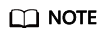
A maximum of 10,000 records can be retrieved in a query.
Figure 1 Advanced settings
- Select Last 30 minutes, 1 hour, 24 hours, 7 days, or 30 days, or click
- In the row containing the desired slow SQL statement, click Details in the Operation column.
- In the Details dialog box, view the detailed information about the SQL statement. Table 1 describes the parameters.
Table 1 SQL statement parameters Parameter
Description
Session ID
ID of an SQL statement, which is automatically generated
Database Instance
Database where an SQL statement is executed
Database Type
Type of the database where an SQL statement is executed
Database User
Database user for executing an SQL statement
Client MAC Address
MAC address of the client where an SQL statement is executed
Database MAC Address
MAC address of the database where an SQL statement is executed
Client IP Address
IP address of the client where an SQL statement is executed
Database IP Address
IP address of the database where an SQL statement is executed
Client Port
Port of the client where an SQL statement is executed
Database Port
Port of the database where the SQL statement is executed
Client Name
Name of the client where an SQL statement is executed
Operation Type
Type of an SQL statement operation
Operation Object Type
Type of an SQL statement operation object
Response Result
Response to an SQL statement
Affected Rows
Number of rows affected by executing an SQL statement
Started
Time when an SQL statement starts to be executed
Ended
Time when the SQL statement execution ends
SQL Statement
Name of an SQL statement
Request Result
Result of requesting for executing an SQL statement
Managing Slow SQL Detection Settings
Choose Rules and click the Risky Operations tab. Here you can manage slow SQL settings.
- Enable
In the row containing the slow SQL detection rule, click Enable in the Operation column.
- Edit
In the row containing the slow SQL detection rule, click Edit in the Operation column.
- Disable
In the row containing the slow SQL detection rule, click Disable in the Operation column. Disabled rules will not be audited.
- Delete
In the row containing the slow SQL detection rule, click Delete in the Operation column. To add the rule again,
For details, see Adding Risky Operations.
Feedback
Was this page helpful?
Provide feedbackThank you very much for your feedback. We will continue working to improve the documentation.






