ECS Events
Elastic Cloud Server (ECS) is a cloud server that provides scalable, on-demand computing resources for secure, flexible, and efficient applications. ECSs are the core of various services. Slight changes in ECS performance, abnormal running, and automatic recovery, may greatly affect the applications that run on the ECS.
Therefore, elastic load balancers are required to distribute access traffic to multiple backend ECSs based on forwarding policies. Traffic distribution expands the external service capability of the application system. This eliminates single point of failures (SPOFs), thereby improving the application system availability. The event monitoring function of Cloud Eye can monitor ECS running exceptions and automatic recovery. You can subscribe to the ECS event notification when changes occur.
|
Event Name |
Event Description |
Remarks |
|---|---|---|
|
Start auto recovery |
When the host where the ECS resides becomes faulty, the system automatically migrates the ECS to a functional host. This process restarts the ECS and the bottom-layer component sends a "Start auto recovery" event. After the migration is complete and a "Stop auto recovery" event is sent, the ECS is restored. |
"Start auto recovery" indicates that a fault has occurred and the ECS cannot be used. In this case, you need to replace the ECS or direct traffic to other ECSs. |
|
Stop auto recovery |
"Stop auto recovery" indicates that the ECS is working properly and can be used again. |
Procedure
- Log in to the management console.
- In the upper left corner, select a region and a project.
- Choose Service List > Cloud Eye.
- In the navigation pane on the left, choose Event Monitoring. In the upper right corner, click Create Alarm Rule and set parameters as prompted.
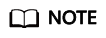
Set Event Name to Start auto recovery or Stop auto recovery. For details about other parameters, see Creating an Alarm Rule to Monitor an Event.
- Click Create.
When abnormal ECS events occur, Cloud Eye notifies you in real time through the SMN service.
Feedback
Was this page helpful?
Provide feedbackThank you very much for your feedback. We will continue working to improve the documentation.






