Authentication
- Token-based authentication: Requests are authenticated using a token.
- AK/SK-based authentication: Requests are authenticated by encrypting the request body using an AK/SK pair. This method is recommended because it provides higher security than token-based authentication.
Token-based Authentication
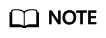
The validity period of a token is 24 hours. When using a token for authentication, cache it to prevent frequently calling the IAM API used to obtain a user token.
A token specifies temporary permissions in a computer system. During API authentication using a token, the token is added to requests to get permissions for calling the API.
The token can be obtained by calling the required API. For more information, see Obtaining a User Token. A project-level token is required for calling this API, that is, auth.scope must be set to project in the request body. Example:
{
"auth": {
"identity": {
"methods": [
"password"
],
"password": {
"user": {
"name": "username",
"password": "********",
"domain": {
"name": "domainname"
}
}
}
},
"scope": {
"project": {
"name": "xxxxxxxx"
}
}
}
}
After a token is obtained, the X-Auth-Token header field must be added to requests to specify the token when calling other APIs. For example, if the token is ABCDEFJ...., X-Auth-Token: ABCDEFJ.... can be added to a request as follows:
POST https://iam.ap-southeast-1.myhuaweicloud.com/v3/auth/projects Content-Type: application/json X-Auth-Token: ABCDEFJ....
AK/SK-based Authentication
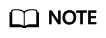
AK/SK-based authentication supports API requests with a body not larger than 12 MB. For API requests with a larger body, token-based authentication is recommended.
In AK/SK-based authentication, AK/SK is used to sign requests and the signature is then added to the requests for authentication.
- AK: access key ID, which is a unique identifier used in conjunction with a secret access key to sign requests cryptographically.
- SK: secret access key used in conjunction with an AK to sign requests cryptographically. It identifies a request sender and prevents the request from being modified.

The signing SDK is only used for signing requests and is different from the SDKs provided by services.
Feedback
Was this page helpful?
Provide feedbackThank you very much for your feedback. We will continue working to improve the documentation.






